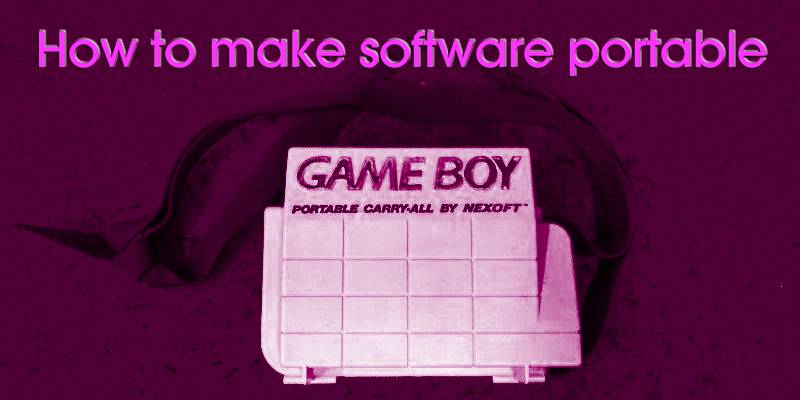
One of the most consequently annoying things about Windows PCs, in contrast to my Macs, is the way installing software can break both the OS and the software itself in a billion different ways. Or one day it just stops working, because something somewhere changed the registry or such. My own solution to this is that I, where possible, make most of the software I use portable. No installations, no local files cluttering up the system, no registry changes. And it can be used exactly as it is when I reinstall Windows or boot another partition. But how, do you say? Take a seat, young Padawan.
First, do no harm.
You absolutely need to do this in a virtual computer, on a completely clean windows install. If you portalize your software right in your main OS, you will find that a myriad of things get weird, quickly. Apart from the fact that your portable software seems really, really huge – because the setup listeners also recorded everything else in your system that was active and thus you have half your system incorporated in the software. So first, you can download what I run, which is VirtualBox.
1. Oracle VirtualBox
Then find yourself a windows installation ISO.
2. Microsoft
(In chrome, open developer tools – network – change the user agent for yourself into another OS so microsoft won’t force you to use the media tool but provide the ISO itself)
Create a new virtual machine, add the windows ISO to its CD drive and boot, install and configure it as you like. Preferably you should uninstall everything you possibly are allowed to, and remove any graphical effects etc. We want a super clean, lean machine. Then you can download and install your choice of portability software, configure it and I recommend you start it and let it run it’s pre-setup scan first so it’s ready to go when you want to portabilize something. Now create a VirtualBox “Snapshot” at this stage. The snapshot will save your windows exactly as it is, and you should then boot to that precise moment from now on – undoing every change made when installing software etc.
VMWare ThinApp
This is by far the most common program used. It’s also probably the best on the market at this current moment, even though I can’t say I like it too much. But it is what I use most of the time, only because it works on the highest number of different softwares. It is supposed to be used by corporations to deploy specialized software through virtual environments on VMWare Horizon to the employees, but just creating a sandboxed app is what it does and is what we want. But it lacks a little in configurability, and what you do configure is mainly done through editing ini-files. So not very user friendly. But, again, it really is the most popular for a reason. You have the user guide here.
Price: Free trial!
Download
And I’ll just leave this completely random field of random digits here. For no purpose or any reason at all: AF18W-A0Z02-JZDWW-9NX5V-NC7RP
Also, you can make portability software portable itself. For your enjoyment, here’s a prepared and ready to go version of thinapp.
Zippyshare Usersdrive
Cameyo
I like Cameyo. Quite a bit actually. But it isn’t what it used to be, literally, because it’s no longer available as a local portability maker, but they’re now doing something with virtualized network environments. Or something. But it’s available out there on the net, and when you have a copy it can’t be simpler. Run it, “capture a install” and install your software. That’s it. You can then choose to edit the portable install you created, if you need to finetune it, but usually it works just fine right away.
Here’s a random file for no reason.
Zippyshare Usersdrive
Turbo Studio
Turbo Studio is probably the second most common software to use for this, and it’s a good one. Almost great, I’d say. The only downside is that it’s daunting for anyone but professionals, the user interface allows for many configuration options. It is also a virtualized desktop environment, so you can create an account and upload your finished ports there. But I wouldn’t say there’s any use in that for this purpose. What I do find very nice with Turbo Studio is the ease of access to do changes and edits in the port, within the graphical user interface.
Here’s yet another completely random file.
Zippyshare Usersdrive
Honorable mentions: Evalaze, molebox, P-apps
These are apps that I’ve basically never used myself, or extremely little. So I can’t really say how well they work, although they *seem* to work nicely.
Molebox is also available in a portable version. P-apps, which i guess is short of portable apps, is also available as portable. Evalaze is freeware it seems, but there’s also a commercial and portable version.

